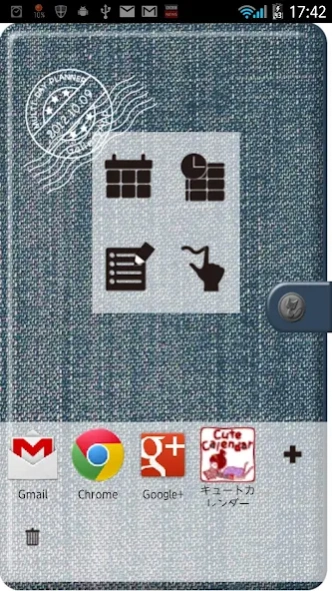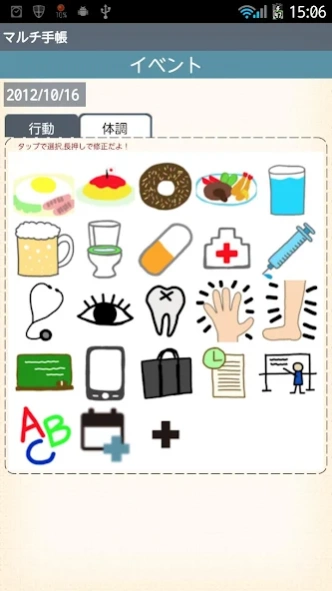Multi Day Planner 1.0.40
Free Version
Publisher Description
Multi Day Planner - Manage daily events and health conditions !
Save and manage daily events and health conditions just by tapping a pensil (Event) button on the calendar!
A Timetable function for students but can be used in a different way as well!
Save notes with tag names and sort them to folders! Use it as to-do list!
Handwriting Memo for a quick memo or to share photos with a memo with your family and friends!
Manage also daily and repeated plans so you can use as an organizer!
This is a multifunction app but very simple to use!
*Multi-Day Planner does not sync with Google Calendar. When the mobile is manner mode, the alarm may not work properly by the model.
Multi-Day Planner Manual
The initial window is a cover of the organizer.
1. Tap the gray button with a cat to set a password.
2. Tap + button to add another apps to use them while using Multi-Day Planner. This is very convenient function! You don't need to close Multi-Day Planner to use another apps!
*How to do it*
1. Tap a black + button on the white belt. You can see the list of apps that have installed on your mobile. Select apps.
2. Drag the app to delete.
*Buttons of the cover*
1. Calendar:Move to a calendar. Manage daily and repeated plans.
2. Timetable: Move to a timetable. It is for students but it can be used in different ways. Use it as you like.
3. Note: Save notes with tag names. Manage them with tag holders! Use as to-do list!
4. Handwriting memo: Make a quick memo or share photos with memo with your family and friends!
*Calendar*
Tap "Calendar" button on the cover.
1. Select a day then tap Pensil button (Event button) or "Tap here to create Event lists." on the calendar. Move to "Daily To-Do".
1. Tap "Action" tag of "Daily To-Do".
2. You can see the list of the default event icons. Let's tap "Medication" icon as a sample.
3. A pop-up "Medication" appears. the upper right button shows the time you tapped the icon. You can change the time for example, the time when you have to take the madication or the time you took the madication. X button is to clear the time when you don't need to save the time. You can save memo, set the alarm. Tap "Save" to finish and go back to the calendar. You can confirm saved events on the list of the calendar. You can save more events in the same way.
4. When you want to save an event that does not have on the list, but not want to register a new event icon on the list, tap "Add Event" icon (calendar & +). Enter the title name, change the time (if it is necessary), save memo, tap calendar & + to change the icon. Tap "Save" to finish.
5. When you want to add a new event icon on the list, Tap "Add" button (+). A pop-up appears.
1. Add:add a new event icon and save with this button.
2. Back:go back to Daily To-Do.
3. Tap (hand & +) to change the icon.
1. Event name.
2. Select the sort. If you save 999, the icon will be added at the end of the list.
3. SelectItem: You can create subcategories here.
4. Finish and save with Add button.
Customize the event list as you like!
*Condition Tag*
Save records here just by tapping each buttons! It is very simple!
You can save, Wake-up time/Bed time/Sleeping hours/Conditions(face icons)/Weight/Fat rate/Temperature/Blood pressure/Pulse and Memo.
Each item can be displayed by a graph (Tap "Graph" button on the calendar.).
*Buttons of the calendar/from the left*
1.Today : Go back today's date.
2&3. Left & Right button: Move the date right to left.
4. Graph button: You can see graphs of Daily To-Do.
5. Photo List button: Move to Photo window.
6. Camera button: Take photos or select photos from the gallery of the mobile.
7. Menu button: Move to another apps or another windows.
About Multi Day Planner
Multi Day Planner is a free app for Android published in the Food & Drink list of apps, part of Home & Hobby.
The company that develops Multi Day Planner is GalleryApp. The latest version released by its developer is 1.0.40.
To install Multi Day Planner on your Android device, just click the green Continue To App button above to start the installation process. The app is listed on our website since 2019-12-20 and was downloaded 3 times. We have already checked if the download link is safe, however for your own protection we recommend that you scan the downloaded app with your antivirus. Your antivirus may detect the Multi Day Planner as malware as malware if the download link to info.androidx.cutediarymf is broken.
How to install Multi Day Planner on your Android device:
- Click on the Continue To App button on our website. This will redirect you to Google Play.
- Once the Multi Day Planner is shown in the Google Play listing of your Android device, you can start its download and installation. Tap on the Install button located below the search bar and to the right of the app icon.
- A pop-up window with the permissions required by Multi Day Planner will be shown. Click on Accept to continue the process.
- Multi Day Planner will be downloaded onto your device, displaying a progress. Once the download completes, the installation will start and you'll get a notification after the installation is finished.